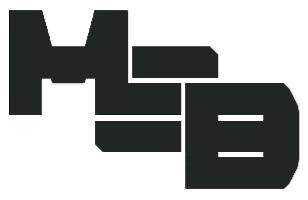Chirp Software for Programming a Baofeng Radio – How to use

It is a challenge to program a Baofeng radio. More specifically, it’s not easy to program a Baofeng using its front panel buttons and integrated menu options. It takes some getting used to, and referring to the user manual. So, what’s the best easiest way to program a Baofeng? Chirp software.
Chirp Radio Software
I bought my first pair of BF-F8HP Baofeng communications radios years ago. It didn’t take long afterwards to discover how most everyone programs this radio. It’s not by using the front panel menu options. Rather, using an easy-to-use computer program. It’s called CHIRP. And best of all, it’s free.
I’m going to briefly describe (without getting into all the options) how to use CHIRP to simply program your Baofeng. This is not a tutorial on all the options. Instead, how-to simply add frequencies to your Baofeng radio. Once you get started, lots of it is intuitive. Especially if you already understand radio principles. There’s also plenty of online resources to help, if you search for it.
Okay, CHIRP software works on LOTS of Baofeng radio models (and many other radios). Baofeng compatibility includes the various UV-5R models, as well as the BF-F8HP (which I have). The CHIRP website lists all the radios that it will work on (linked below).
All you need to program the Baofeng is the software (free), and the programming cable.
Baofeng Programming Cable For CHIRP
Several companies make this programming cable for the Baofeng radio.
Programming Cable
(view on amzn)
Picture of programming cable plugged in to one of my Baofeng radios:

CHIRP Programming Software Download
Where do you get CHIRP?
CHIRP is open source software. Here’s the download link to get your own copy of CHIRP software to program a Baofeng radio. By the way, it will run on Windows, Mac, and Linux platforms. They also update it quite frequently, which is nice…
https://chirp.danplanet.com/projects/chirp/wiki/Home
How to Program a Baofeng Radio With CHIRP
First, connect the USB end of the programming cable to your computer. Then plug the other end into the Baofeng radio. After that, turn on the Baofeng and turn up the volume knob nearly all the way (assures good digital communications back-and-forth with the PC running CHIRP software).
Open the CHIRP software. The first thing I typically do is pull in the data from the Baofeng. Upon completion, the current programming of your radio will be displayed on the screen. How do you do that? Well, on the CHIRP menu bar, click “Radio”, and then “Download From Radio”.
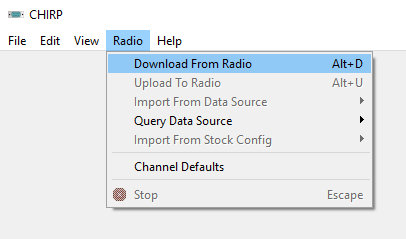
Here’s a screen capture of a Baofeng that was setup for GMRS / FRS frequencies:
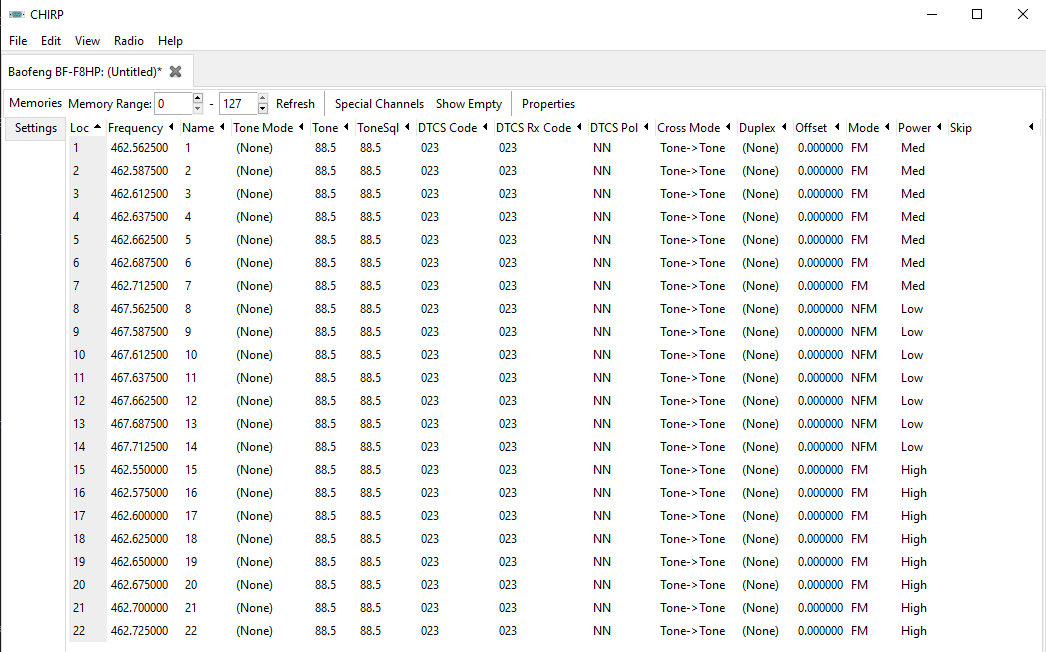
As good practice, you might save the file, just in case. “File”, “Save as”…
I keep a number of pre-programmed files, each with their own uniqueness. I have a FRS/GMRS file. Another for Maritime Marine radio channels. Others include MURS, local Fire, EMS, Sherriff. And other ‘special’ frequencies for SHTF comms and such…
Since I’m exemplifying FRS/GMRS, Note there are various rules and regulations for FRS / GMRS depending on use. The details of which go beyond the intent of this article. Perhaps I’ll do another article on all that. So, do your due-diligence in this regard.
With that said, here’s a handy chart that sheds some light on this subject. Sourced from “The Heart O’ Texas Amateur Radio Club (HOTARC) – a non-profit corporation chartered by the State of Texas and affiliated with the American Radio Relay League (ARRL).”
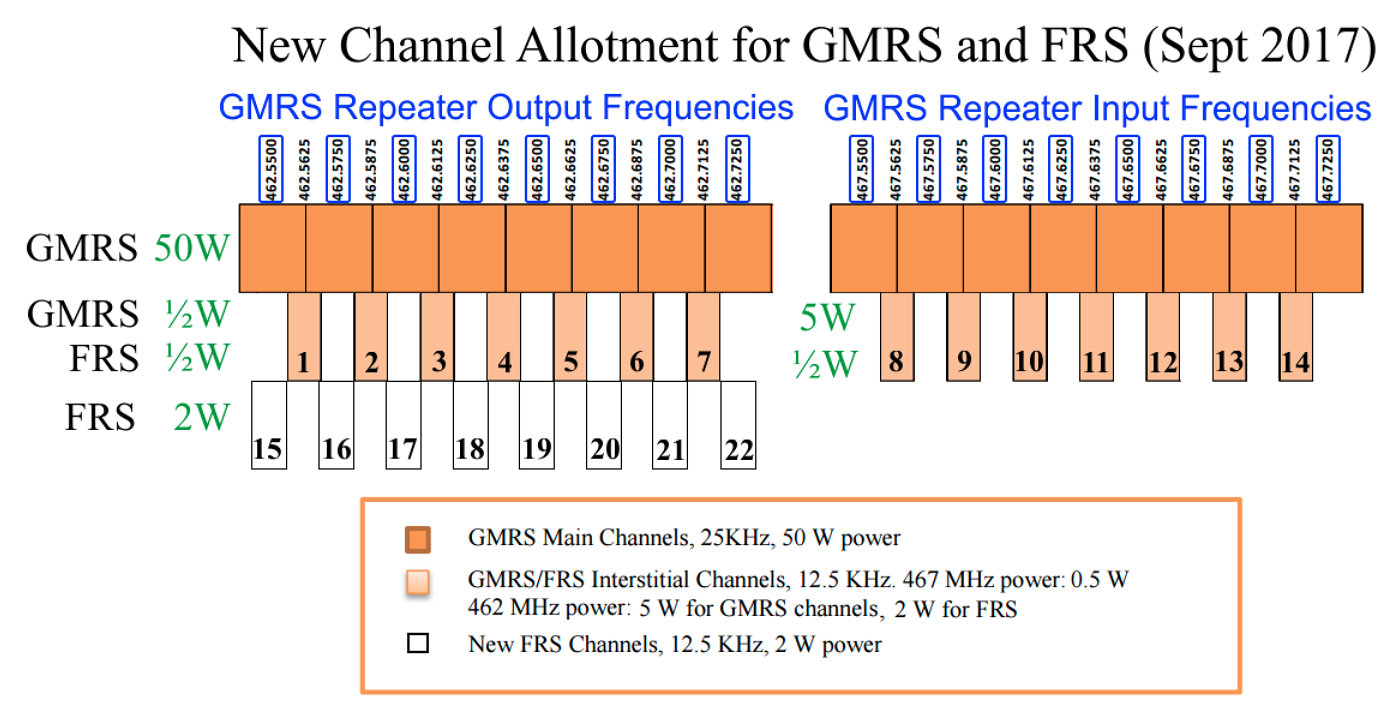
Consumer FRS/GMRS two way radios 2 watts or less are now considered FRS radios and are license free. Any models capable of more than 2 watts and those that are capable of operating on GMRS repeater frequencies are considered GMRS radios and require a GMRS license to operate.
How-to add a channel (frequency) to Baofeng radio using CHIRP
Okay, how to simply add a frequency to the Baofeng radio using CHIRP software…
In this next screen capture, under the “View” menu I’ve selected “Hide Unused Fields” (to declutter). Then I’ve selected “Show Empty” which reveals all empty memory locations.
The way it works is simple. To edit an existing memory location, just double-click on a specific field, and edit. To add a new entry, just click into an empty memory location and enter the data.
In this example, I added a memory location with a frequency of 155.000 Mhz and named it “VHF-155”. This just so happens to be one of the center frequencies for the following Baofeng antenna, which is optimized for GMRS/FRS frequencies:
NAGOYA NA-701C
(view on amzn)
[ Read: Best BaoFeng Antenna Upgrade for Ham Radio or GMRS, FRS, MURS Bands ]
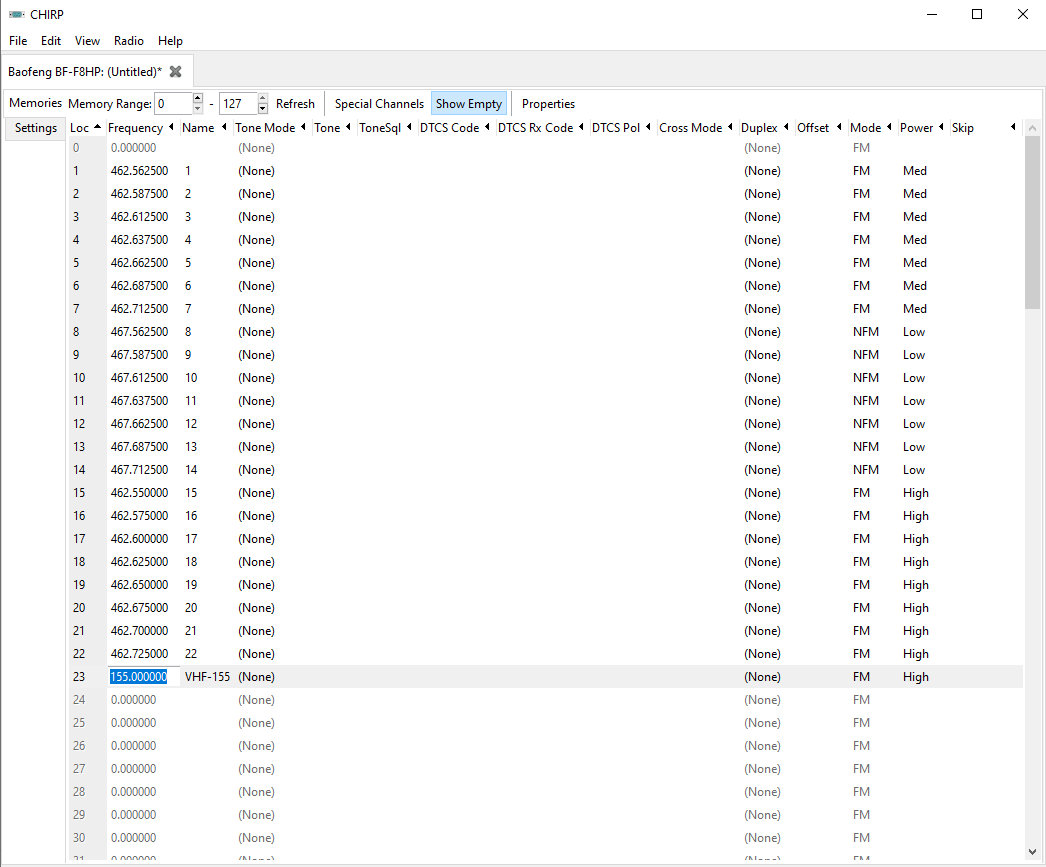
When you’re done with editing, it’s time to upload the new file to the radio. Select “Radio” and then “Upload To Radio”.
I told you it was easy. Like I said earlier, there’s more you can do with CHIRP software. There’s a comprehensive “Settings” tab with lots to play with (for example). But that’s beyond the focus here.
Hopefully this simple quick-start to program a Baofeng radio might help some of you who happen across this article in a search. You really can’t break anything, so long as you’ve saved a working backup file. So don’t be afraid (grin).
[ Read: This Baofeng Extended Battery For Mission Critical Operations ]