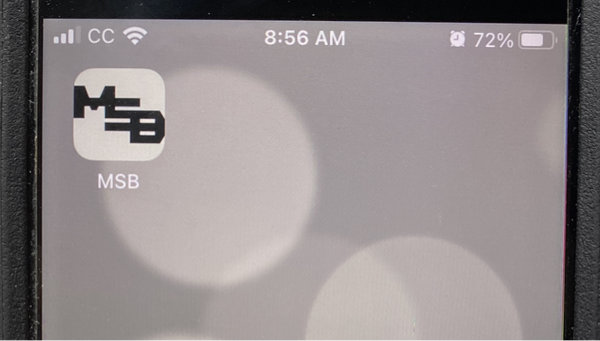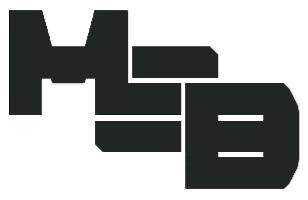How-to Bookmark on iPhone Home Screen
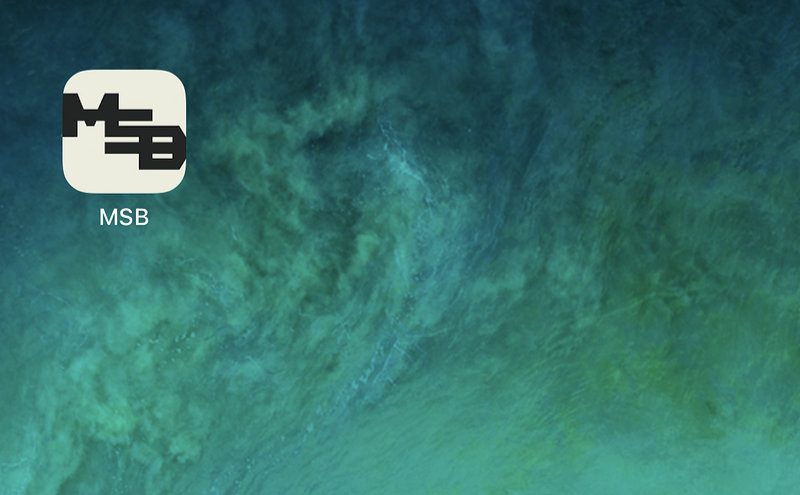
Here’s how to bookmark a favorite website on your iPhone home screen – just like an App.
Why might you want to know how to bookmark on iPhone home screen? Because it will make it quick and easy to go directly to a favorite or often visited website. No need to type it in the browser every time. Or you won’t have to open a browser and then select your bookmarks within the browser.
Instead, it’s right there on your iPhone home screen / desktop. This will be easy-peasy!
How-to Add a Bookmark on iPhone Home Screen
Hey, you all like to visit this site, right? You might already have it bookmarked in your browser. But wouldn’t it be super easy if you had a direct App link (bookmark) on your iPhone home screen – that goes straight to the site?
Given that the vast majority market of cell phones are iPhones, here’s how to make it easy to get back to my site…assuming you have an iPhone.
Open Safari Browser on your iPhone
Open the iPhone’s built-in default Safari browser.
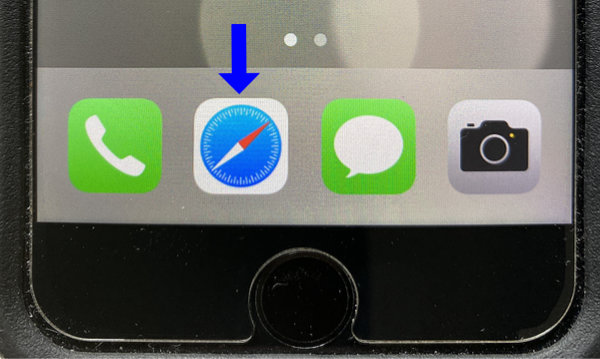
Enter Website URL
First, navigate directly to the website. Meaning, enter the website URL.
Example: modernsurvivalblog.com
(type it in)
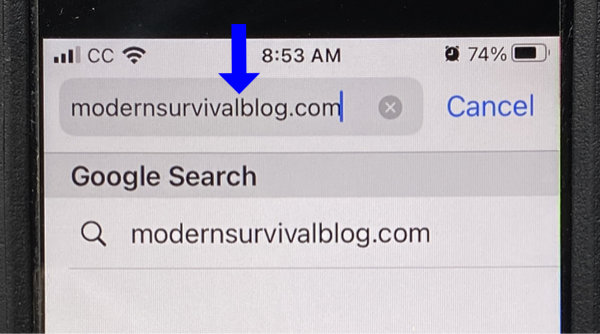
Tap the Share Button
After the website loads in the browser, go ahead and tap the “Share” button at the bottom of the screen.
I’ve highlighted this specific ‘Share’ button icon in the image below.
After you tap it, a list of various options will present themselves…
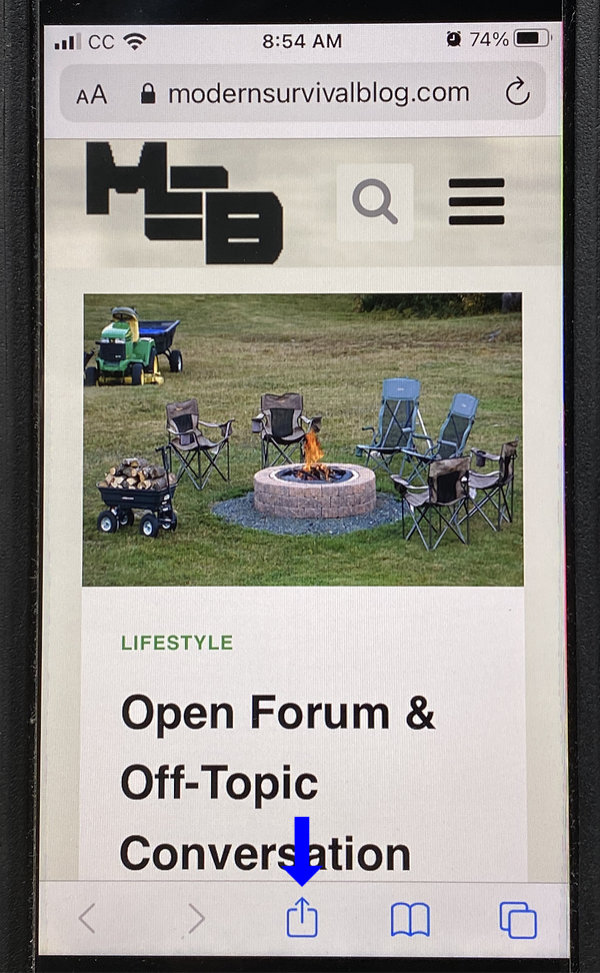
Tap “Add to Home Screen”
One of the options is “Add to Home Screen”. Go ahead and tap that selection.
The icon is a plus (+) symbol.
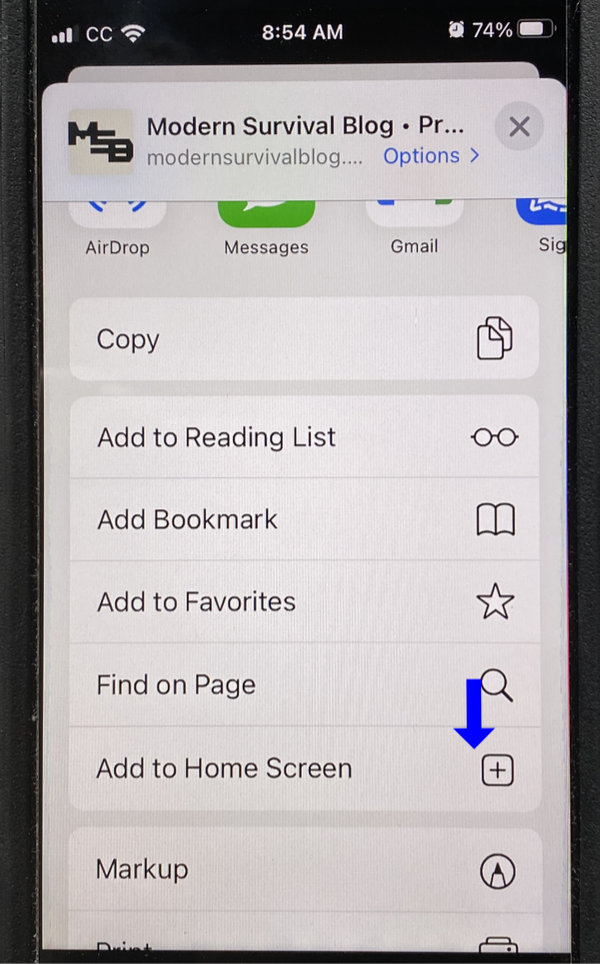
Choose a Name
You will have the option to enter your own unique name to be associated with the desktop (app) icon on the home screen. Some websites have long names. Kind of like mine… So type whatever makes sense for you. Most everyone here refers to my site as MSB (for example). Then, tap “done”.
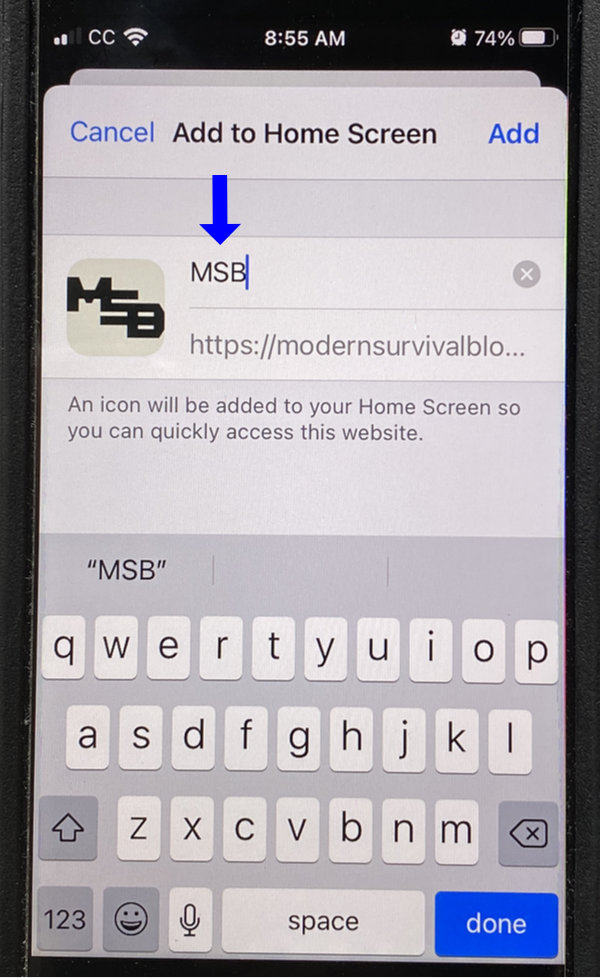
App Icon Displayed on Desktop
Now you will have a home screen desktop ‘App’ icon on your iPhone. This will enable you to quickly and easily go directly to the website!